How to add photos hosted on Flickr [Tutorial]
Aug 25, 2016 17:35:57 GMT -8
Nomad, Teachndad, and 3 more like this
Post by Dad Rambles on Aug 25, 2016 17:35:57 GMT -8
There was some talk about photobucket being difficult to use, so I thought I would write up a short tutorial on how to use Flickr. It's free, currently give 1TB of storage for free, and IMHO is much easier to use than PB.
1. So for starters you need to create an account on Flickr.com. I'm not going to go into all of that part of it, it's pretty simple, just follow the directions on the main page on how to create an account.
2. Once you have an account you need to upload photos. That is accomplished by clicking the "upload button" that looks like an up arrow in the cloud (green arrows below)
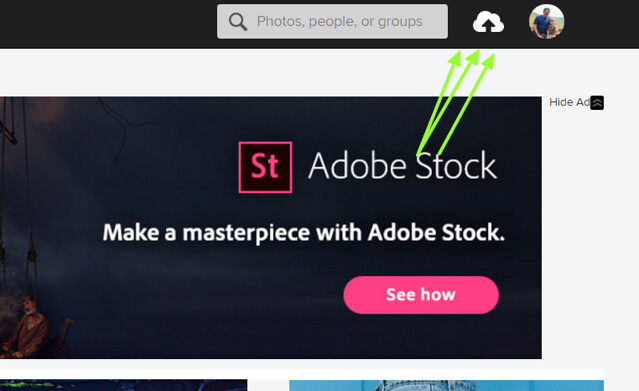
3. Once you have done that you will come to this screen. You can either drag and drop photos from a folder on your computer to this screen, or you can just click "Add" at the top left and select photos and add them.
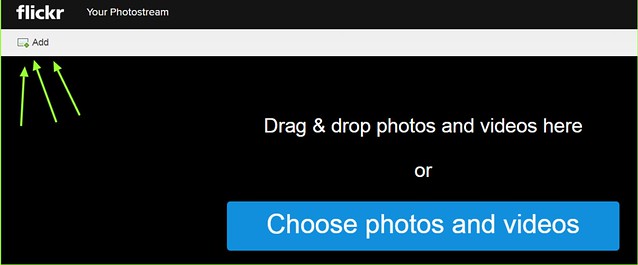
4. Next you will see the screen below. From this point you can place the photos in an album if you like (left side of screen), or make a new album, or you can just hit upload (top right side of screen), then click "upload" again on the box that pops up in the middle of the screen to confirm this.
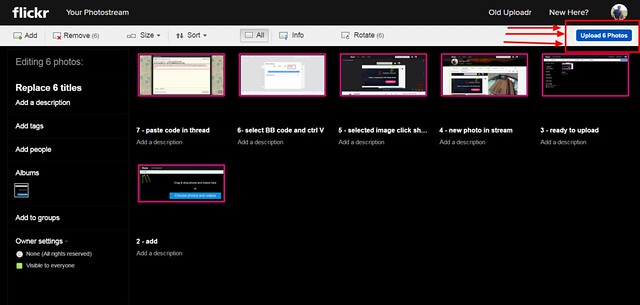
5. After the photos are done uploaded, you will be taken out to the main screen or "photostream". Here all of your photos are loaded on the page. If you like, you can scroll down the page and see all of them. You can see the last photo that was uploaded in the upper left column. Click on the photo. (my last photo is in the green box below)
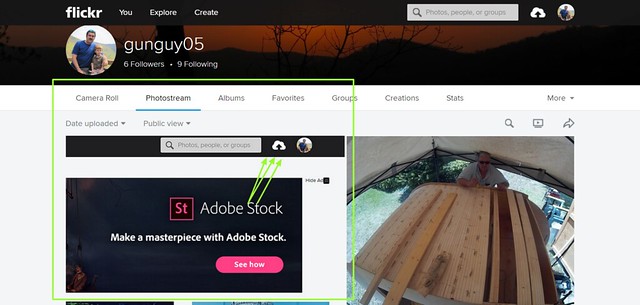
6. Here's the important part! - after you open the photo by clicking on it, it will open in a larger window. Click the "right turn arrow" in the lower right corner of the photo. (it's the red box with the arrows pointing at it below)
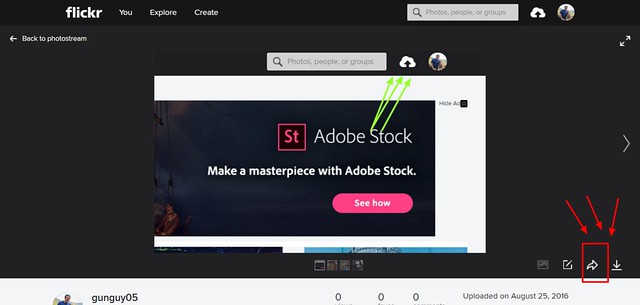
7. Clicking that box will bring up the box to copy the code that needs to be pasted here on the forums. Cick on the"BB code" tab, select a size (I use medium ), and then copy the code by right clicking and selecting "copy" or holding down "ctrl C" on your keyboard. This will save the code.
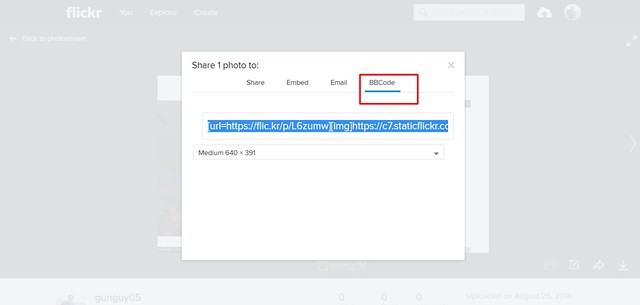
8. Next, open the post or reply to a post, here, on the VTT forums. In the message box PASTE the code by either right clicking and selecting "paste" or holding down "ctrl V". AFter you do that you can toggle bewteen the "preview" tab and the "BB Code" tab, and the preview of the image should appear. It should be embeded in the message.
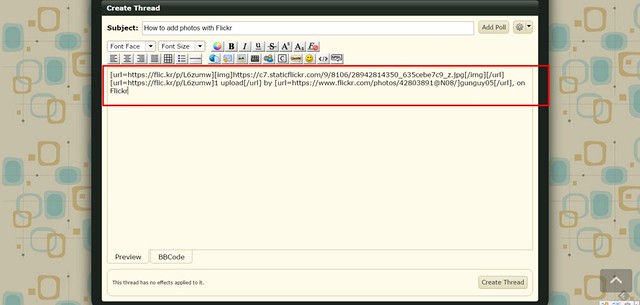
7 - paste code in thread by gunguy05, on Flickr
Note: The photo name, and your username will appear with the photo. If you want, you can delete that by clicking on it in the preview screen and deleting it out before you "create the thread" or "reply to post".
1. So for starters you need to create an account on Flickr.com. I'm not going to go into all of that part of it, it's pretty simple, just follow the directions on the main page on how to create an account.
2. Once you have an account you need to upload photos. That is accomplished by clicking the "upload button" that looks like an up arrow in the cloud (green arrows below)
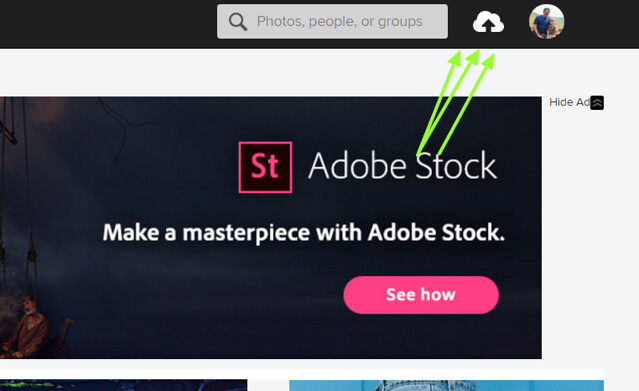
3. Once you have done that you will come to this screen. You can either drag and drop photos from a folder on your computer to this screen, or you can just click "Add" at the top left and select photos and add them.
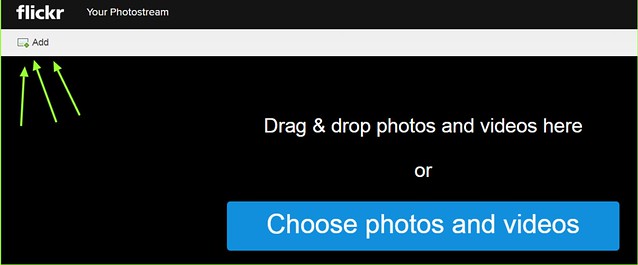
4. Next you will see the screen below. From this point you can place the photos in an album if you like (left side of screen), or make a new album, or you can just hit upload (top right side of screen), then click "upload" again on the box that pops up in the middle of the screen to confirm this.
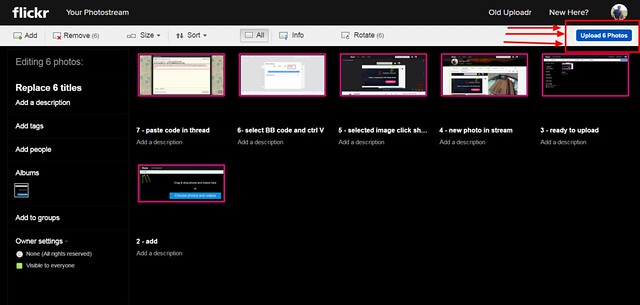
5. After the photos are done uploaded, you will be taken out to the main screen or "photostream". Here all of your photos are loaded on the page. If you like, you can scroll down the page and see all of them. You can see the last photo that was uploaded in the upper left column. Click on the photo. (my last photo is in the green box below)
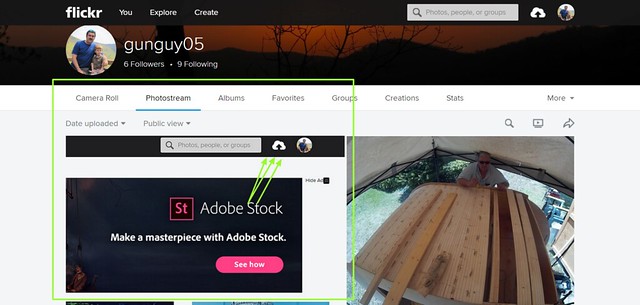
6. Here's the important part! - after you open the photo by clicking on it, it will open in a larger window. Click the "right turn arrow" in the lower right corner of the photo. (it's the red box with the arrows pointing at it below)
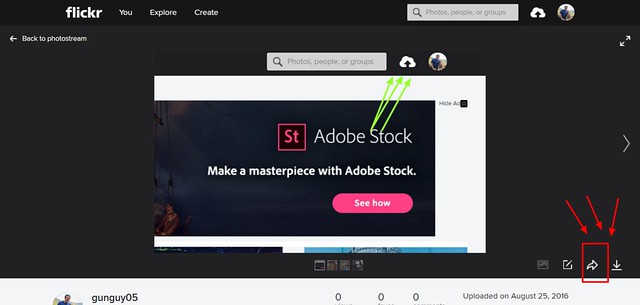
7. Clicking that box will bring up the box to copy the code that needs to be pasted here on the forums. Cick on the"BB code" tab, select a size (I use medium ), and then copy the code by right clicking and selecting "copy" or holding down "ctrl C" on your keyboard. This will save the code.
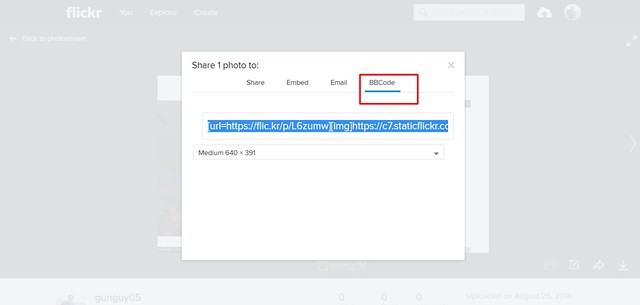
8. Next, open the post or reply to a post, here, on the VTT forums. In the message box PASTE the code by either right clicking and selecting "paste" or holding down "ctrl V". AFter you do that you can toggle bewteen the "preview" tab and the "BB Code" tab, and the preview of the image should appear. It should be embeded in the message.
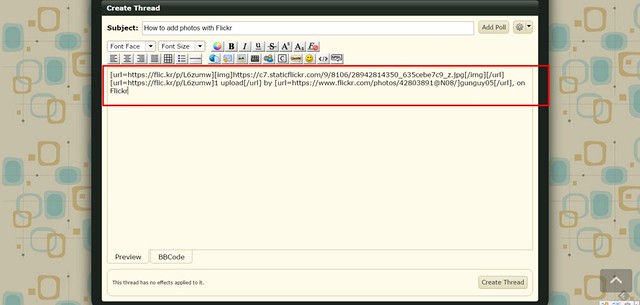
7 - paste code in thread by gunguy05, on Flickr
Note: The photo name, and your username will appear with the photo. If you want, you can delete that by clicking on it in the preview screen and deleting it out before you "create the thread" or "reply to post".






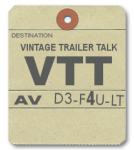

 ,
,